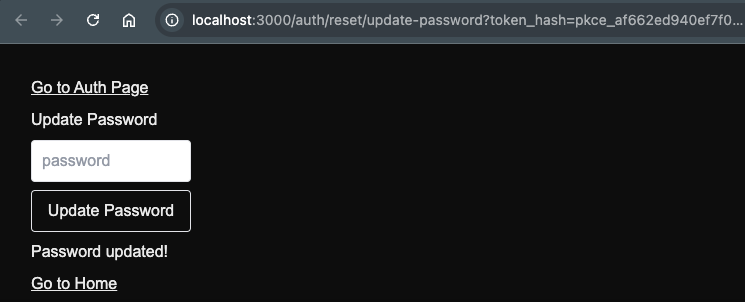Next.js 15, Supabase 강좌 6편. 이메일로 Reset Password 링크 보내기와 Update Password 로직 구현하기
January 12, 20257 minutes
** 목 차 **
안녕하세요?
Next.js 15, Supabase 강좌 6편입니다.
아래는 지금까지의 강좌 리스트 전체입니다.
Next.js 15, Supabase 강좌 1편. 유저 인증(Auth)을 위한 Next.js 15와 Supabase 템플릿 만들기
Next.js 15, Supabase 강좌 2편. Google OAuth를 이용한 로그인 구현
Next.js 15, Supabase 강좌 3편. Github OAuth를 이용한 로그인 구현
Next.js 15, Supabase 강좌 4편. email, password를 이용한 로그인 구현
Next.js 15, Supabase 강좌 5편. 도메인 없이 Supabase에서 컨펌 이메일 보내기
지난 시간에는 Supabase에서 제공해 주는 옵션인 Confirm email 기능을 Brevo와 함께 구현했는데요.
하루에 300건이면 소규모 앱에서는 충분히 무료로 사용할 수 있는 수준일 겁니다.
이와 이메일 기능을 켰으니까 Supabase에서 제공해 주는 Reset Password 기능도 함께 알아 보겠습니다.
Reset 패스워드 기능은 패스워드를 잊어버린 유저에게 패스워드를 새로 입력할 수 있게 이메일로 갱신 링크를 보내주는 기능인데요.
이 기능을 구현하기 위해서는 2가지를 만들어야 합니다.
첫 번째는 Reset Password 링크에 따라 이메일을 보내는 기능이고, 두 번째는 이메일에서 링크를 타고 들어왔을 경우 패스워드를 리셋 즉, 새로 입력하는 UI를 만들어서 패스워드를 갱신하는 로직을 구현해야 합니다.
Reset Password 링크 만들기
먼저, 우리가 만든 로그인 라우팅인 “/auth/signin"에 Reset Password 링크를 넣겠습니다.
Reset Password는 “/auth/reset” 라우팅에서 구현하겠습니다.
“/auth/signin” 라우팅의 SignInForm을 불러와서 간단하게 “/auth/reset"으로 가는 링크만 넣겠습니다.
"use client";
import { signinWithEmailPassword } from "@/utils/supabase/actions";
import Link from "next/link";
import { useActionState } from "react";
const SignInForm = () => {
const [error, formAction, isPending] = useActionState(
signinWithEmailPassword,
null
);
return (
<form action={formAction} className="flex flex-col gap-2 max-w-40">
<input
className="border rounded px-2.5 py-2 text-gray-700"
type="email"
name="email"
placeholder="Email"
/>
<input
className="border rounded px-2.5 py-2 text-gray-700"
type="password"
name="password"
placeholder="Password"
/>
<button disabled={isPending} className="border rounded px-2.5 py-2">
{isPending ? "Processing" : "Sign In"}
</button>
// 아래가 추가한 부분
<Link className="underline" href="/auth/reset">
Forgot password?
</Link>
{error && <span>{error.message}</span>}
</form>
);
};
export default SignInForm;UI를 수정했으면 아래와 같이 “Forgot password?” 링크가 보일 겁니다.
“Forgot password?” 링크를 누르면 라우팅이 “/auth/reset"으로 이동합니다.
이제 이 페이지를 만들어야 하는데요.
‘src/app/auth/reset’ 폴더를 만들고 page.tsx 파일을 아래와 같이 만듭시다.
import ResetPasswordForm from "@/components/Forms/ResetPasswordForm";
import Link from "next/link";
const ResetPasswordPage = () => {
return (
<div className="flex flex-col gap-2 p-8">
<Link href="/auth" className="underline">
Go to Auth Page
</Link>
<h1>Reset Password</h1>
<ResetPasswordForm />
<Link href="/auth/signin" className="underline">
Go to Sign In Page
</Link>
</div>
);
};
export default ResetPasswordPage;위와 같이 reset 라우팅에 대한 페이지를 만들었으면 ResetPasswordForm을 만들어야 하는데요.
‘components/Forms’ 폴더 밑에 ResetPasswordForm.tsx 파일을 만듭시다.
"use client";
import { sendResetPasswordForEmail } from "@/utils/supabase/actions";
import { useActionState } from "react";
const ResetPasswordForm = () => {
const [state, formAction, isPending] = useActionState(
sendResetPasswordForEmail,
null
);
return (
<form action={formAction} className="flex flex-col gap-2 max-w-40">
<input
className="border rounded px-2.5 py-2 text-gray-700"
type="email"
name="email"
placeholder="Email"
/>
<button disabled={isPending} className="border rounded px-2.5 py-2">
{isPending ? "Processing" : "Reset Password"}
</button>
{state && <span>{state.message}</span>}
</form>
);
};
export default ResetPasswordForm;아래와 같이 UI를 완성했습니다.
sendResetPasswordForEmail 액션 함수 구현하기
이제 sendResetPasswordForEmail 액션 함수를 만들어서 로직을 구현하면 됩니다.
‘utils/supabase’ 폴더에 있는 actios.ts 파일이 우리가 액션 함수를 저장해 놓은 곳인데요.
이곳에 아래와 같이 sendResetPasswordForEmail라는 서버 액션 함수를 작성합시다.
const sendResetPasswordForEmail = async (prev: any, formData: FormData) => {
const supabase = await createClientForServer();
const { data, error } = await supabase.auth.resetPasswordForEmail(
formData.get("email") as string
);
if (error) {
console.log(error);
revalidatePath("/auth/reset");
return { message: error.message };
} else return { message: "Please check your email!" };
};
export {
signInWithGoogle,
signInWithGithub,
signOut,
signupWithEmailPassword,
signinWithEmailPassword,
sendResetPasswordForEmail,
};이제 테스트를 해 볼까요?
위와 같이 “Please check your email!” 문구가 보이는 걸로 봐서 sendResetPasswordForEmail 액션 함수가 성공적으로 작동했다는 뜻입니다.
그리고 메일함을 열어보면 아래와 같이 나옵니다.
위 링크를 눌러 볼까요?
링크를 누르면 브라우저에서 아래와 같이 나오는데요.
뭔가 잘못된 겁니다.
이메일 템플릿 수정하기
Reset Password 에 해당하는 이메일 템플릿을 수정해야 합니다.
Supabase 대시보드의 Email Templates 부분으로 갑시다.
그러면 Reset Password 부분에 아래와 같이 나오는데요.
<h2>Reset Password</h2>
<p>Follow this link to reset the password for your user:</p>
<p><a href="{{ .ConfirmationURL }}">Reset Password</a></p>서버사이드 렌더링을 직접 구현하는 경우 위와 같이 하면 안 되고 아래와 같은 템플릿을 넣어줘야 합니다.
아래 템플릿은 Supabase Doc 공식 문서에서 Password-based 부분의 Reset Password 부분에서 가져온 겁니다.
<h2>Reset Password</h2>
<p>Follow this link to reset the password for your user:</p>
<p>
<a
href="{{ .SiteURL }}/auth/confirm?token_hash={{ .TokenHash }}&type=recovery&next=/account/update-password"
>Reset Password</a
>
</p>위의 이메일 템플릿을 보시면 기존에 만들었던 confirm 라우팅에 토큰 해시값을 줘서 지금의 Request가 우리가 보낸 리퀘스트가 맞다고 검증하고 그다음으로 next 부분에 다음으로 이동할 경로를 지정해 줬는데요.
다음으로 이동할 경로는 “update-password” 경로입니다.
이 “update-password” 경로에서 패스워드를 새로 넣는 form을 넣으면 됩니다.
그러면 경로를 우리가 현재 쓰고 있는 경로로 바꾸겠습니다.
<h2>Reset Password</h2>
<p>Follow this link to reset the password for your user:</p>
<p>
<a
href="{{ .SiteURL }}/auth/confirm?token_hash={{ .TokenHash }}&type=recovery&next=/auth/reset/update-password"
>Reset Password</a
>
</p>저는 경로를 “/auth/reset/update-password” 경로로 바꿨습니다.
그리고, 위 템플릿을 Supabase 대시보드에서 이메일 템플릿에 저장합니다.
꼭 밑에 “Save” 버튼을 눌러 저장해야 합니다.
confirm 라우팅 로직에 redirectTo 추가하기
여기서 중요한 점은 confirm 라우팅을 조금 수정해야 하는데요.
기존에 만들었던 confirm 라우팅의 route.ts 파일에는 redirectTo 를 처리하는 로직이 없었습니다.
아래와 같이 다시 수정합시다.
‘/src/app/auth/confirm/route.ts’ 파일입니다.
import { type EmailOtpType } from "@supabase/supabase-js";
import { type NextRequest, NextResponse } from "next/server";
import { createClientForServer } from "@/utils/supabase/server";
import { redirect } from "next/navigation";
export async function GET(request: NextRequest) {
const { searchParams } = new URL(request.url);
const token_hash = searchParams.get("token_hash");
const type = searchParams.get("type") as EmailOtpType | null;
const next = searchParams.get("next") ?? "/";
const redirectTo = request.nextUrl.clone();
redirectTo.pathname = next;
if (token_hash && type) {
const supabase = await createClientForServer();
const { error } = await supabase.auth.verifyOtp({
type,
token_hash,
});
if (!error) {
// redirect user to specified redirect URL or root of app
return NextResponse.redirect(redirectTo);
}
}
// redirect the user to an error page with some instructions
redirect("/auth/auth-code-error");
return NextResponse.redirect(redirectTo);
}redirectTo로 라우팅을 이동하는 로직이 추가된 겁니다.
update-password 페이지 만들기
마지막으로 “/auth/reset/update-password” 이 경로에 해당하는 페이지를 또 만들어야 합니다.
reset 폴더 밑에 ‘update-password’ 폴더를 만들고 그 밑에 또 page.tsx 파일을 만듭시다.
"use client";
import { updatePassword } from "@/utils/supabase/actions";
import { useActionState } from "react";
const UpdatePasswordPage = () => {
const [state, formAction, isPending] = useActionState(updatePassword, null);
return (
<form action={formAction} className="flex flex-col gap-2 max-w-40">
<input
className="border rounded px-2.5 py-2 text-gray-700"
type="password"
name="password"
placeholder="password"
/>
<button disabled={isPending} className="border rounded px-2.5 py-2">
{isPending ? "Processing" : "Update Password"}
</button>
{state && <span>{state.message}</span>}
</form>
);
};
export default UpdatePasswordPage;이제 테스트를 해볼까요?
Reset Password 버튼을 눌러 이메일을 송부한 다음 이메일을 클릭하면 아래와 같이 나올 겁니다.
updatePassword 액션 함수만 있으면 제대로 작동한다고 볼 수 있는데요.
updatePassword 액션 함수 작성하기
이제 다시 actions.ts 파일에 아래와 같이 updatePassword 함수를 추가합시다.
const updatePassword = async (prev: any, formData: FormData) => {
const supabase = await createClientForServer();
const { data, error } = await supabase.auth.updateUser({
password: formData.get("password") as string,
});
if (error) {
console.log(error);
revalidatePath("/auth/reset");
return { message: error.message };
} else return { message: "Password updated!" };
};
export {
signInWithGoogle,
signInWithGithub,
signOut,
signupWithEmailPassword,
signinWithEmailPassword,
sendResetPasswordForEmail,
updatePassword,
};최종 테스트
이제 다시 테스트를 위해 Reset Password 이메일을 보내봅시다.
이메일에서 링크를 누르면 아래와 같이 나옵니다.
UI를 너무 못 만들었네요.
테스트니까 이해해 주시기 바랍니다.
위에서 패스워드를 새로 바꿔 봅시다.
위와 같이 잘 나옵니다.
update-password 페이지를 updatePasswordForm으로 다시 만들기
잘 보시면 update-password 페이지가 너무 이상한데요.
제가 실수했습니다.
현재 update-password 폴더에 있는 page.tsx 파일을 UpdatePasswordForm 다시 저장하고 이 Form 파일을 불러오는 형식으로 UI를 수정하는 게 맞을 거 같습니다.
UpdatePasswordForm은 아래와 같이 작성하고,
"use client";
import { updatePassword } from "@/utils/supabase/actions";
import { useActionState } from "react";
const UpdatePasswordForm = () => {
const [state, formAction, isPending] = useActionState(updatePassword, null);
return (
<form action={formAction} className="flex flex-col gap-2 max-w-40">
<input
className="border rounded px-2.5 py-2 text-gray-700"
type="password"
name="password"
placeholder="password"
/>
<button disabled={isPending} className="border rounded px-2.5 py-2">
{isPending ? "Processing" : "Update Password"}
</button>
{state && <span>{state.message}</span>}
</form>
);
};
export default UpdatePasswordForm;update-password/page.tsx 파일은 아래와 같이 작성합니다.
import UpdatePasswordForm from "@/components/Forms/UpdatePasswordForm";
import Link from "next/link";
const UpdatePasswordPage = () => {
return (
<div className="flex flex-col gap-2 p-8">
<Link href="/auth" className="underline">
Go to Auth Page
</Link>
<h1>Update Password</h1>
<UpdatePasswordForm />
<Link href="/" className="underline">
Go to Home
</Link>
</div>
);
};
export default UpdatePasswordPage;이제 테스트를 다시 진행하면 아래와 같은 UI를 가지게 됩니다.
Next.js 15에서 클라이언트 컴포넌트, 그리고 Form을 어떻게 사용하는지 감이 오는 거 같네요.
그럼 다음시간에 뵙겠습니다.
끝.